If you are not registered – go to My Account, “sign up as vendor”, and enter the credentials as needed. Subsequent log-ins can be done through the Login page via A Little Thing: After a successful login, click on “Vendor Dashboard” on the bottom left panel. You may also click on “here” under My Vendor Dashboard section as shown in the provided example : You will be directed to the Vendor’s Dashboard page where you can manage your store & more. Method 1: Head over to A Little Thing’s Login page, and click on “Lost your password?”. Follow required steps as necessary. You should receive an E-mail that confirms your password change. Method 2: You may also log-in, and change your password by clicking on “edit password and account” as shown in the picture, underlined in red below: The E-mail that you will be using is the same as the E-mail as you have used for registration purposes. If you were registered manually by an admin; the E-mail used is the E-mail that you have provided to us. From Vendor’s Dashboard: Step 1: Fill in the necessary fields in General, Inventory, and Shipping for your product(s), and be sure to click on “Save” button at the bottom. Note(s): 2. Don’t worry about other fields (Linked Products, Attributes, Advanced, Etsy, Follow-ups, Video & Audio). They do not need to be filled in. 3. Vendors are subjected to Admin’s approval after adding a product. It will be reviewed within 3 working days. Navigate to “All Products”. A list will populate based on your product entries. Hover on the desired product to be edited/deleted. Click on desired action. Your payout = 80% of selling price at A Little Thing. e.g. If your product rate RM10 at website, Note: Your product price should be equal to the market price. We recommend 5 units to start. And we will advise to increase the inventory if the stocks sells quickly. Our payout will be done before 10th of every 3 months. Yes, we actually ask our merchant to fill up merchant and product registration forms when you sign up. In this case we will know how long your products’ shelf lives are. Our team takes shelf life seriously and we will email you to request stock return 3 months before the expiry date. We know how important your products are to you. Once the products are in to our system, we take full responsibility if your product goes missing under our negligence but this seldom happens. The payment method will be done through bank transfer. The deadline for each payment is on the 25th of every month. An invoice needs to be submitted to admin[at]de-comate[dot]com, and it will take 14 working days to process. No, you don’t – sit back & relax. A Little Thing will do that for you! 🥰 This can be done & viewed under “Products”, and “All Products” tab via Vendor’s Dashboard. It is shown under the “Stock” column. To edit/update product stock; go to “All Products” & hover on relevant item. Click on edit, and scroll down to “Inventory” tab. Click on Inventory, and adjust “Stock Quantity” as necessary. Be sure to hit that “Save” button after editing! Changes can be viewed by clicking on “All Products” again. 1. No blurry product images please! 😀 2. Maximum image size is 500KB. 3. Sample product image size is as shown below: 5. You may have more than one image in Product Gallery to showcase the products for buyers to view. 1. No profanity, derogatory terms, unverified/empty claims, or racial statements. 🙂 2. Short Description: Clear, straightforward, and simple descriptive sentences that help buyers understand what your product is about/what it does. 3. Description: Additional information regarding the item that has yet to be included in Short Description. Merchant has to pay for all the shipping or shipping insurance fee. For any damaged or missing parcel, we do not hold any responsibility. Not currently as it will be a different arrangement and mechanism. Yes. That’s the best part of this programme. Our contract can be cancelled as long as cancellation is informed via Email 30 days in advance. Your inventory will be shipped back to you after that.General Information
How to Login?
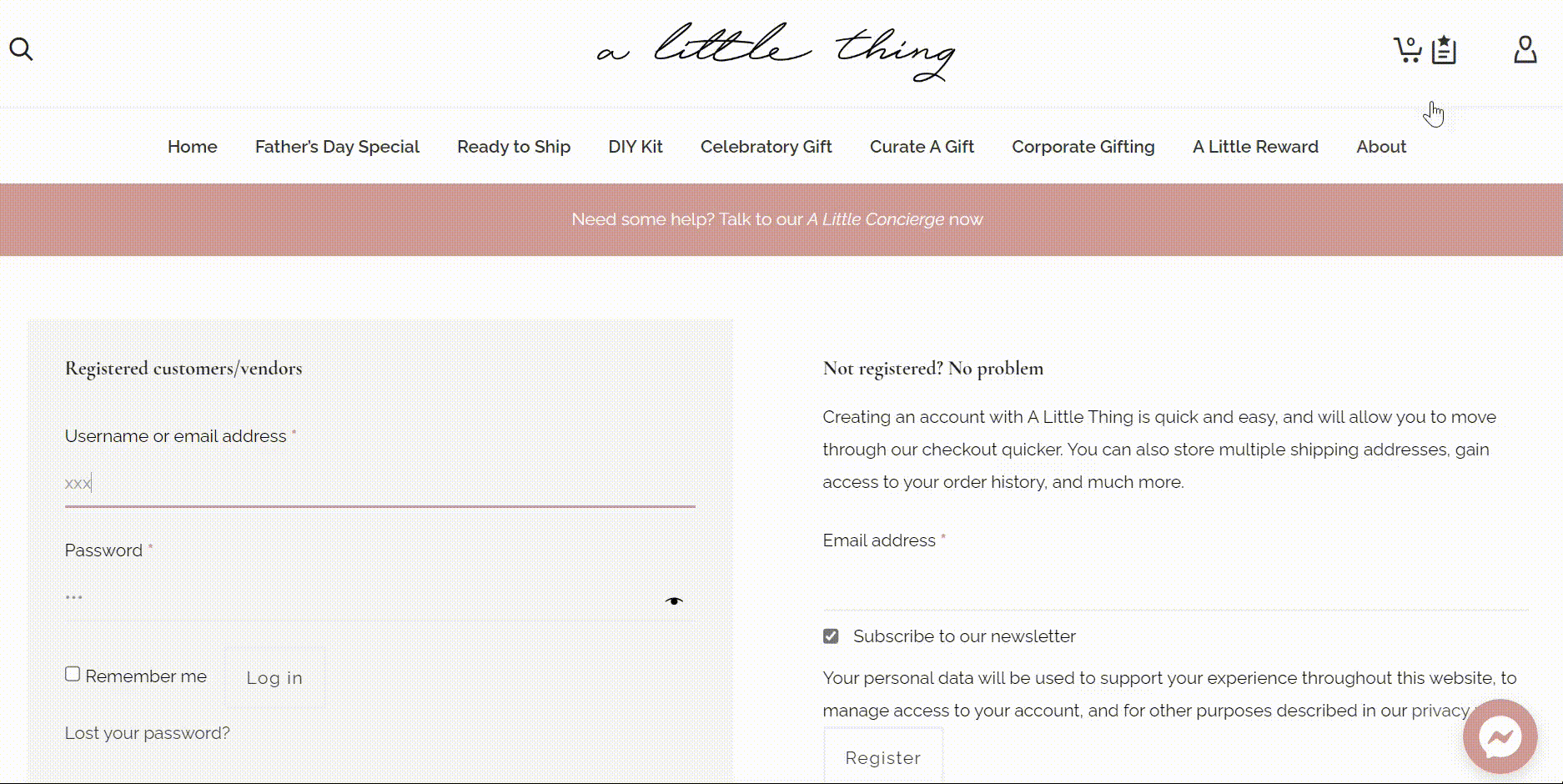
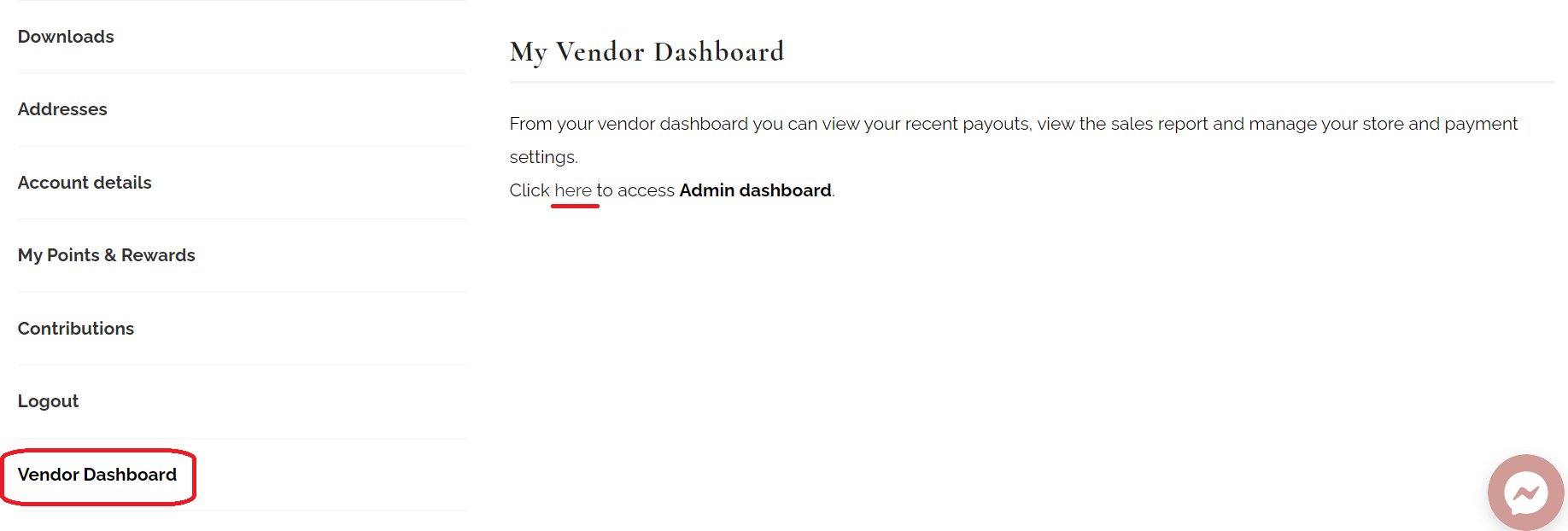
How to Reset My Password?
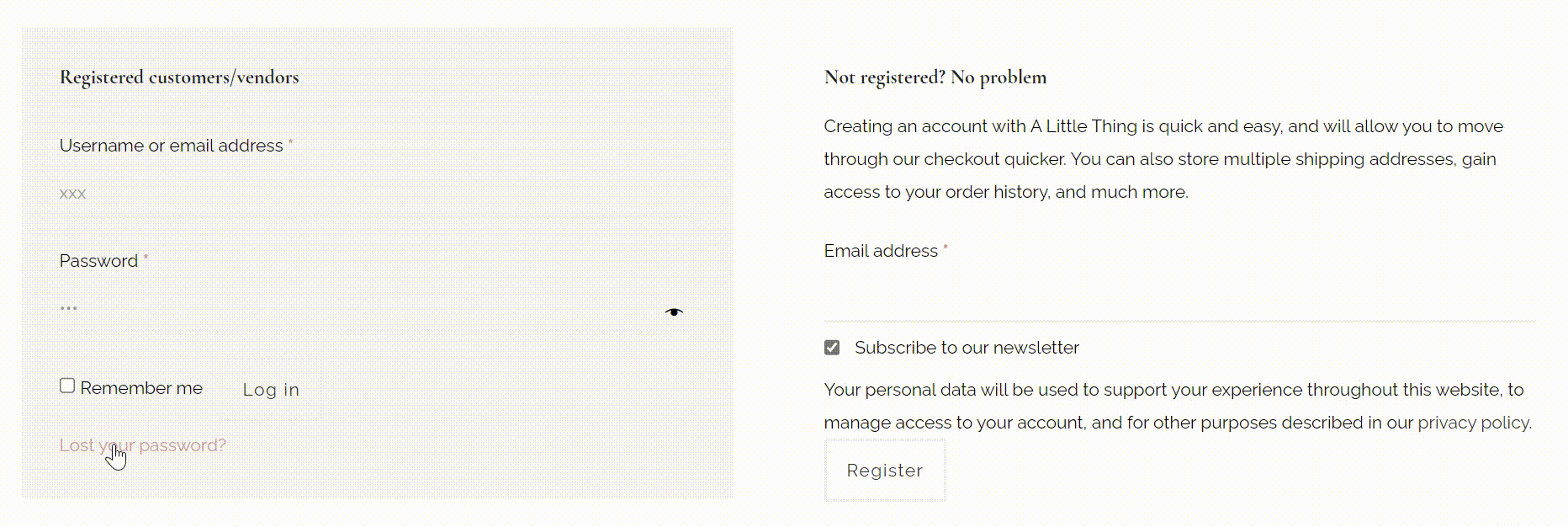

Where to get My E-mail?
How to Add Products?
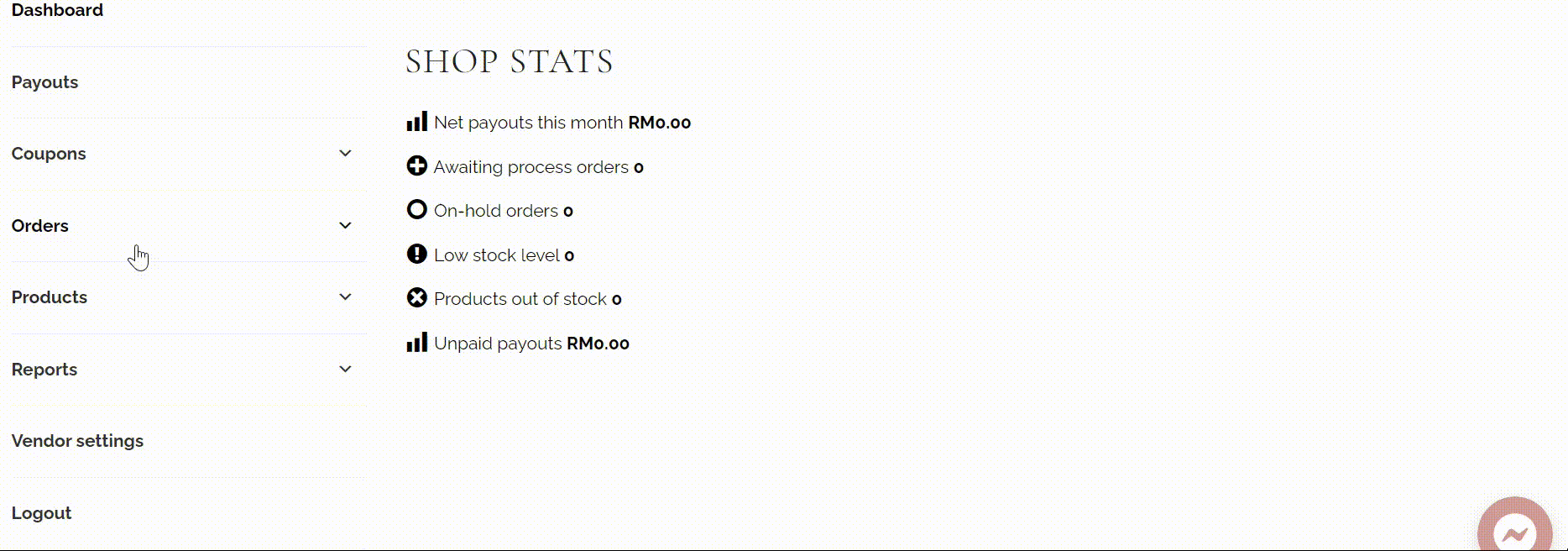
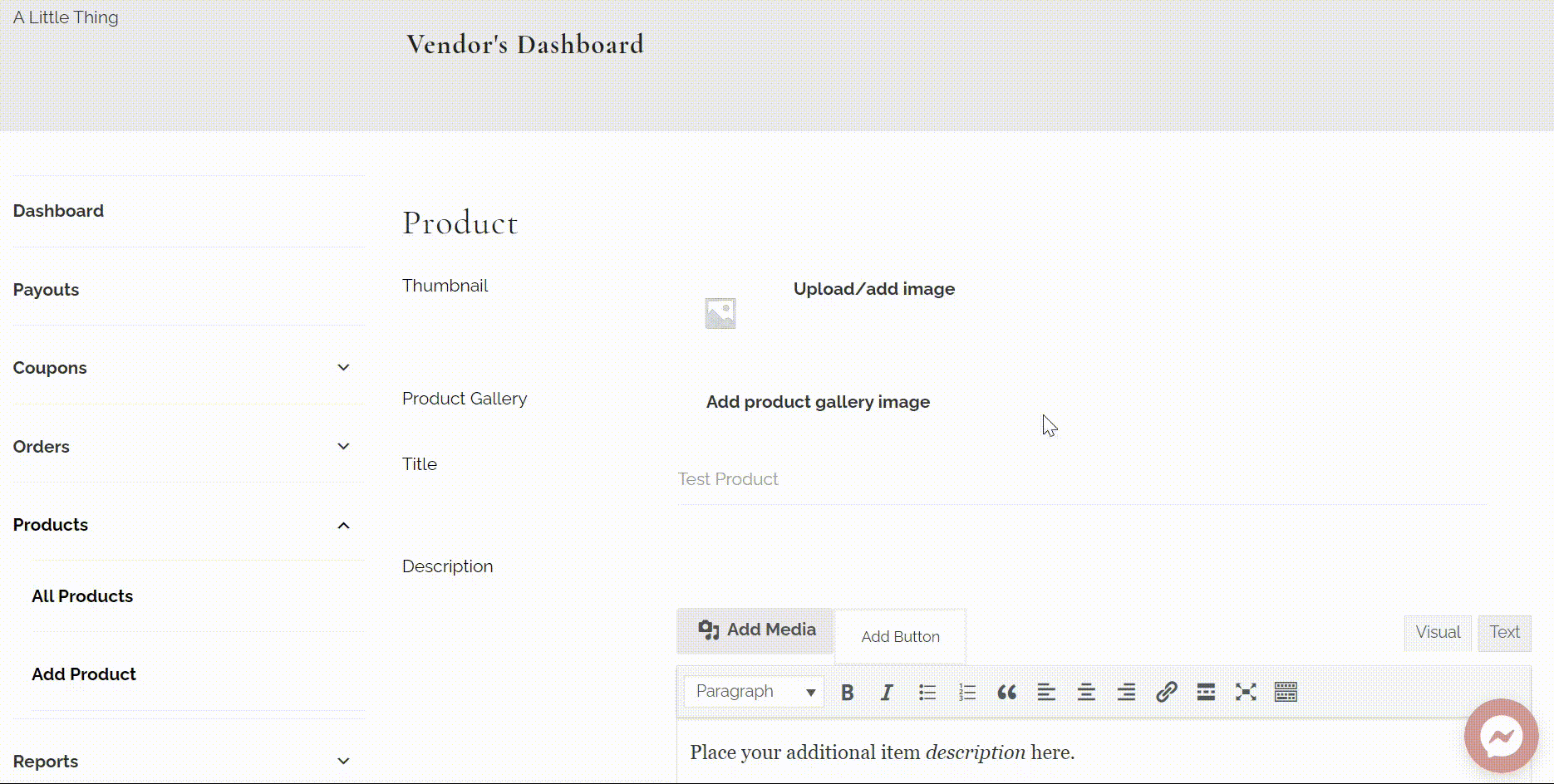
Step 2:
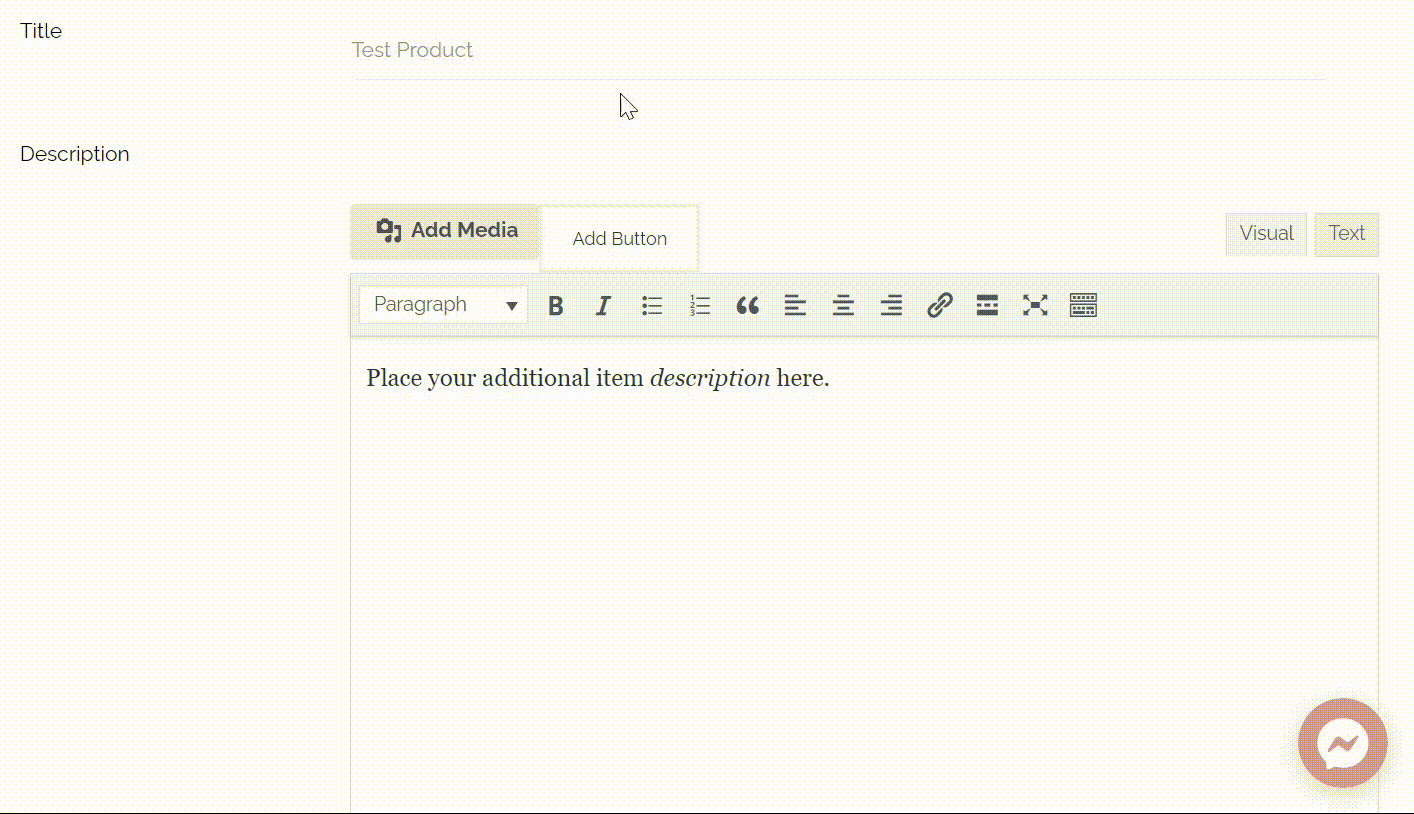
Step 3:
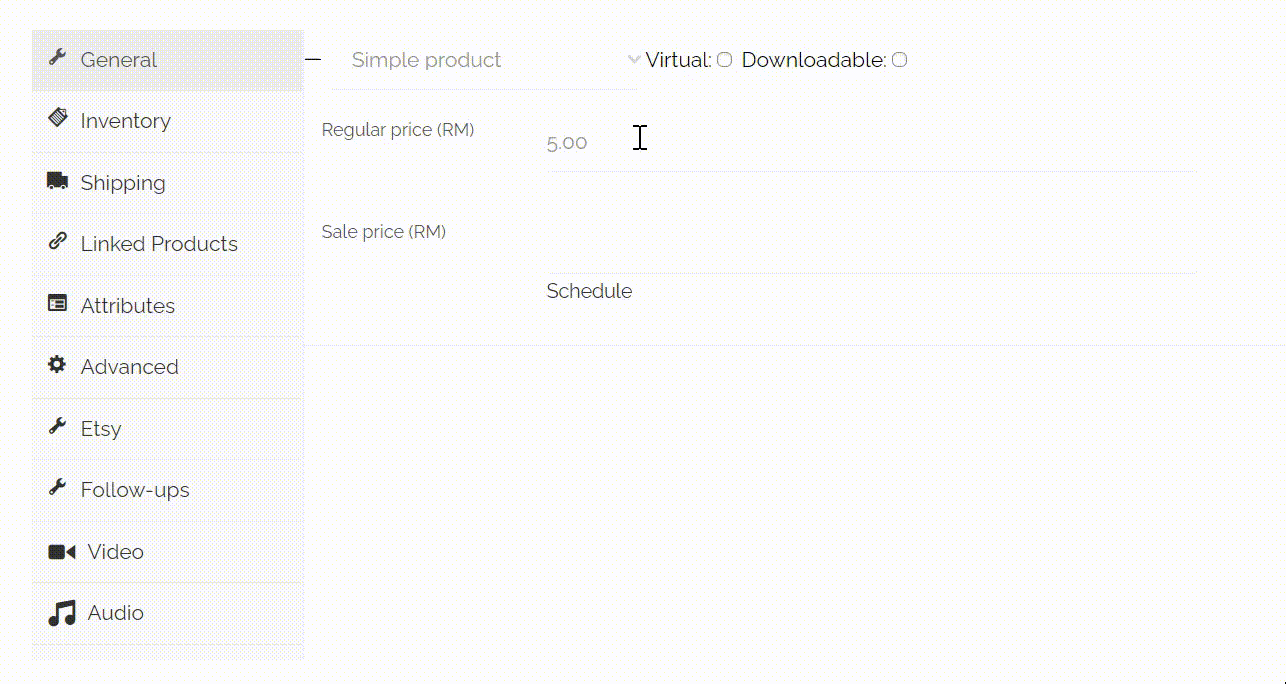
1. There is no import product feature implemented yet.How to Edit/Delete Products?
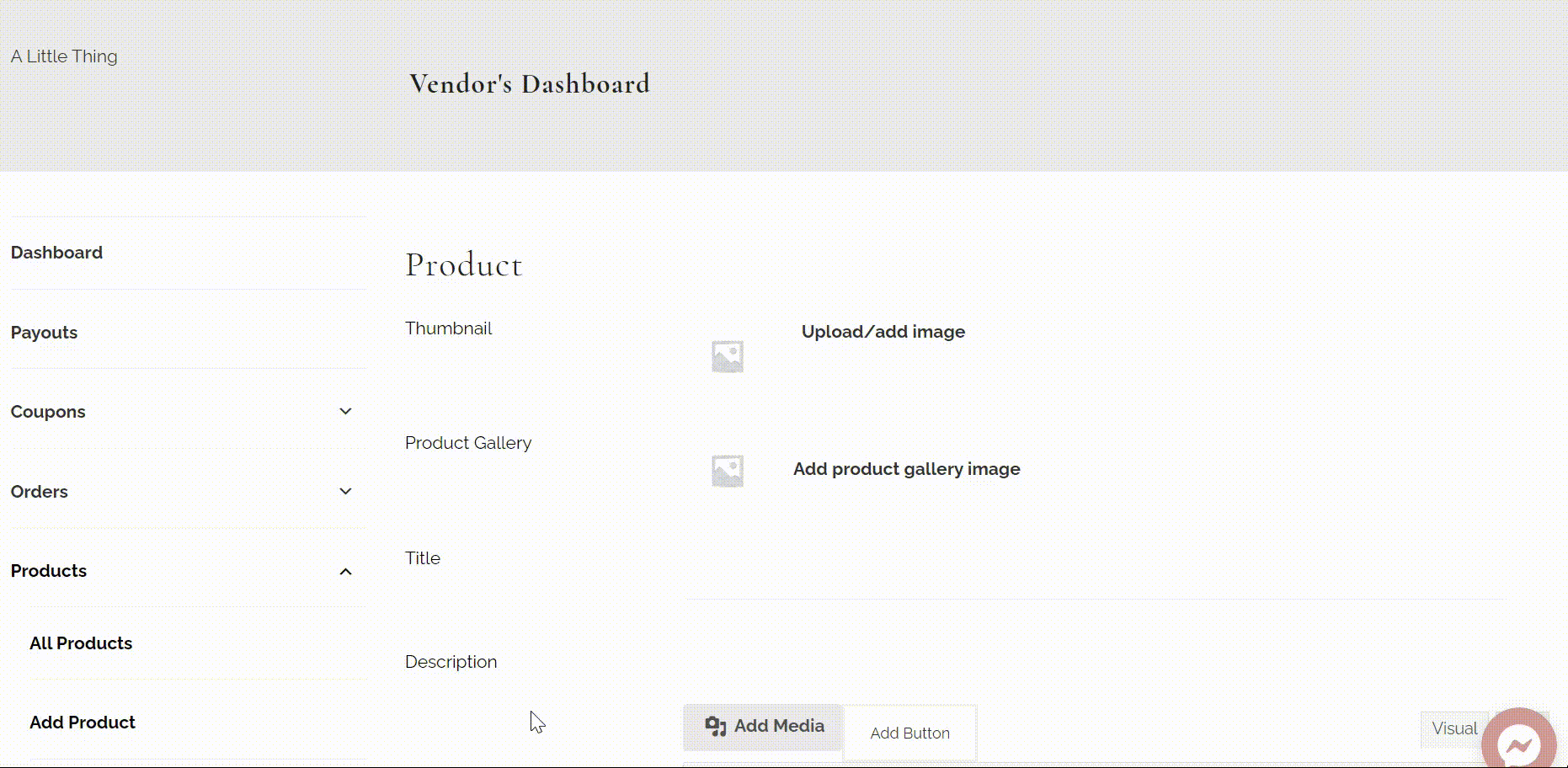
What is the Payout Rate?
your payout would be 80% of RM10 = RM8How many products should I send before we start the collaboration?
What’s the payment term after my product sold?
What if my products have short shelf life?
What if my products go missing under A Little Thing's care?
What is the Payment Method?
What is the Cut-Off Time for the Payment?
Do I Need to Fulfill the Orders?
How to Check Stock?
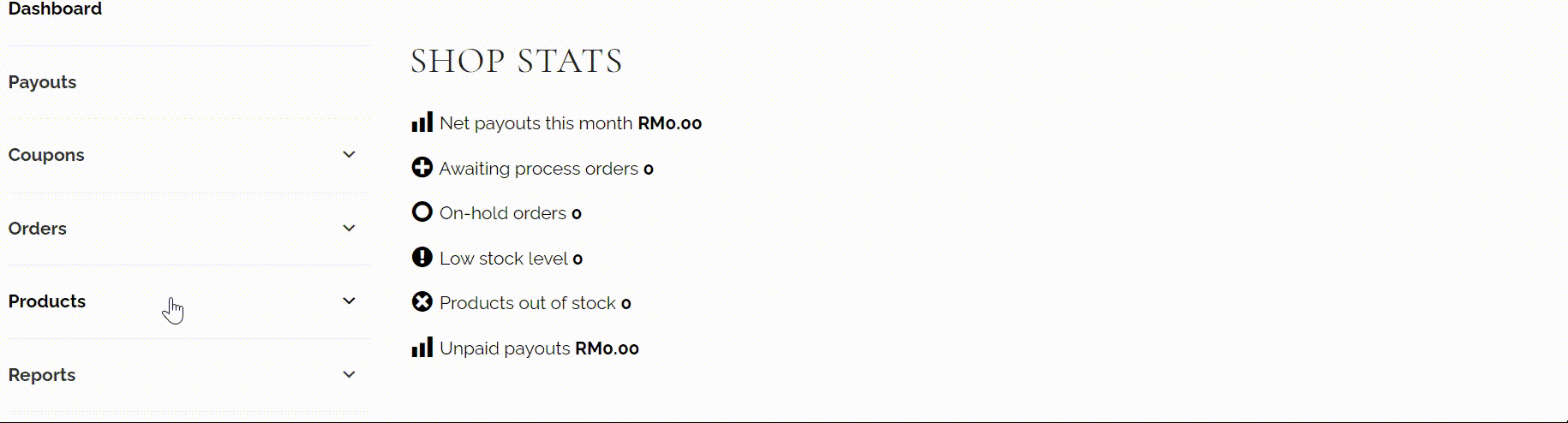
How to Update Stock or Sold Out Products?
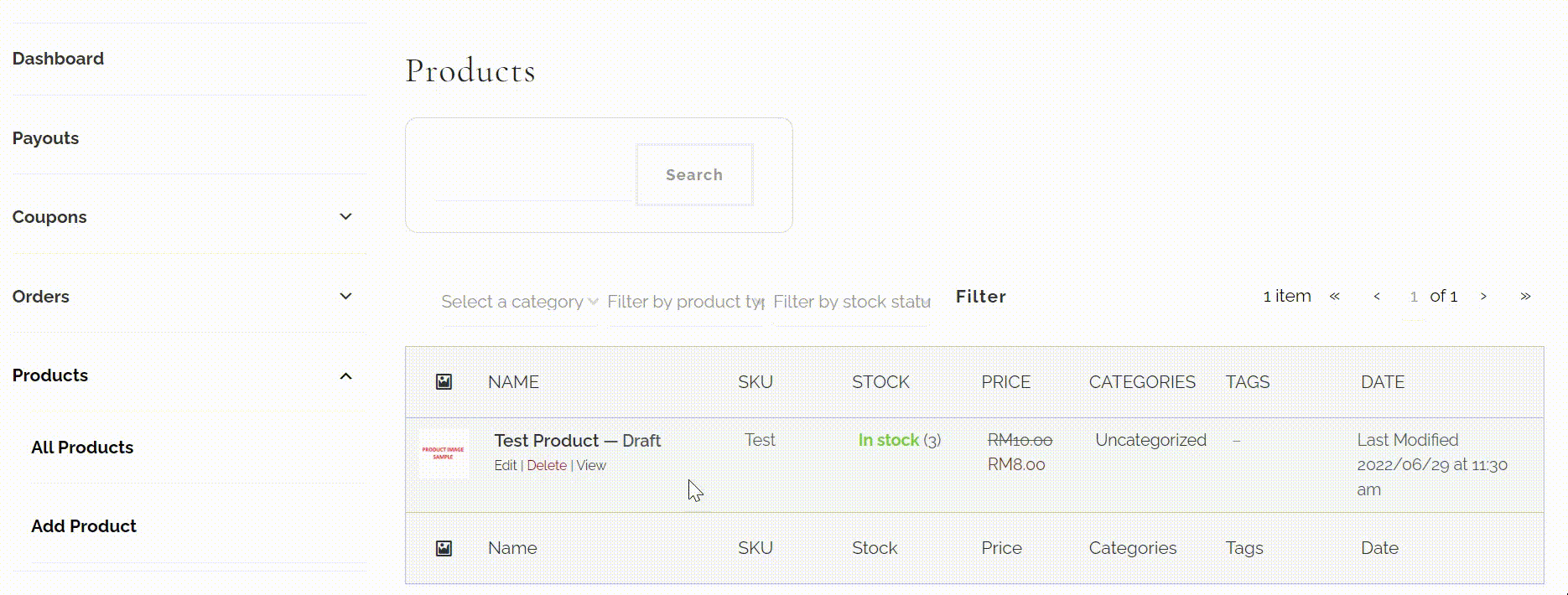
Product Photo Guideline
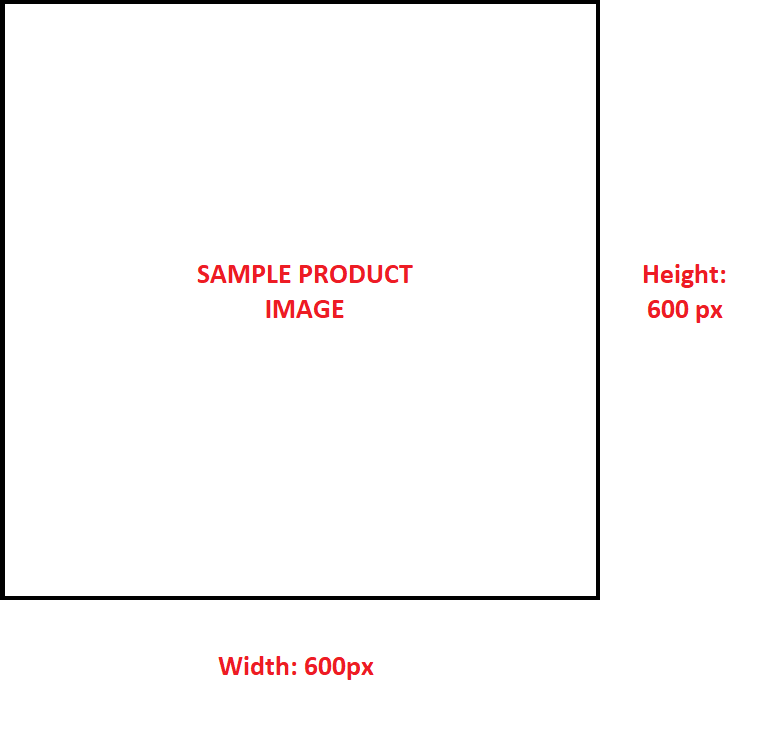
4. Product thumbnail also appears in Product Gallery.
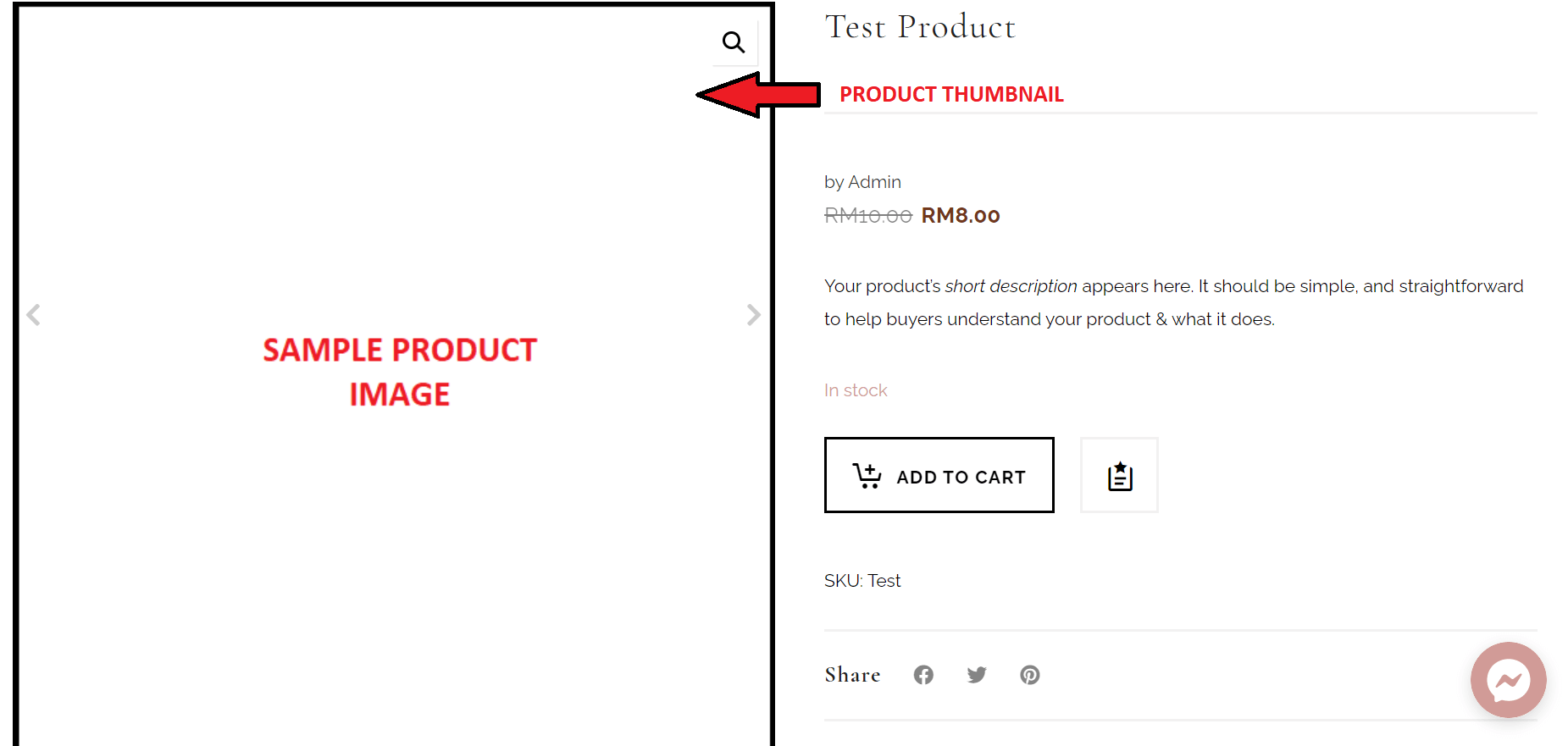
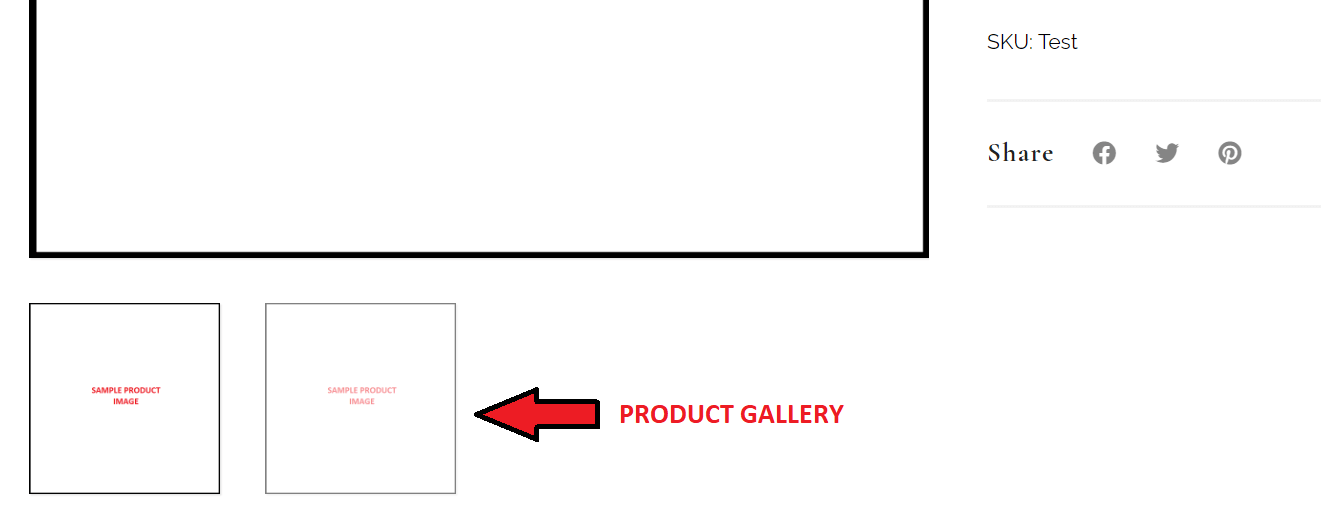
Product Description Guideline
4. Additional information: Shows Shipping details of product (filled in during product creation).
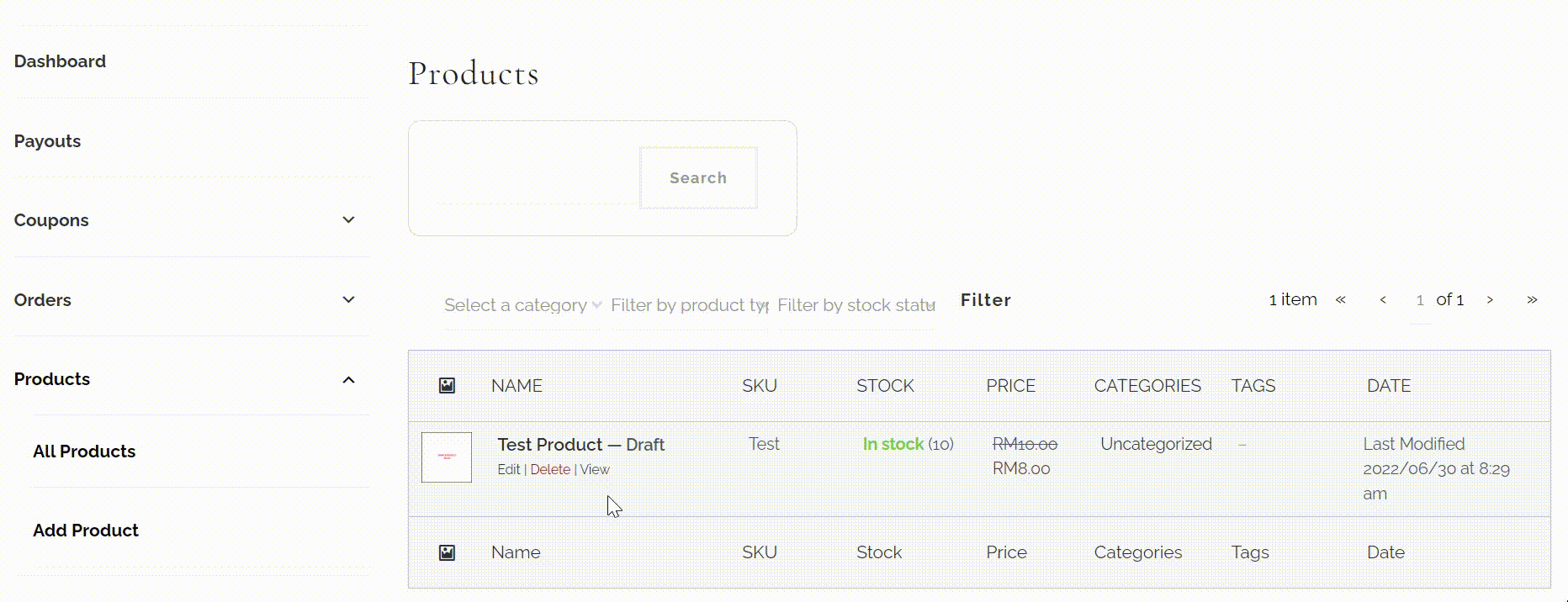
Who will pay for shipping fee from Merchant to A Little Thing and vice versa?
Do you fulfill orders made outside of A Little Thing's website?
What if I want to take back my inventory or short selling?
Vendor’s F.A.Q.
Curate the ultimate thoughtful goodie gifts exclusively tailored to your guests
TRY NOW